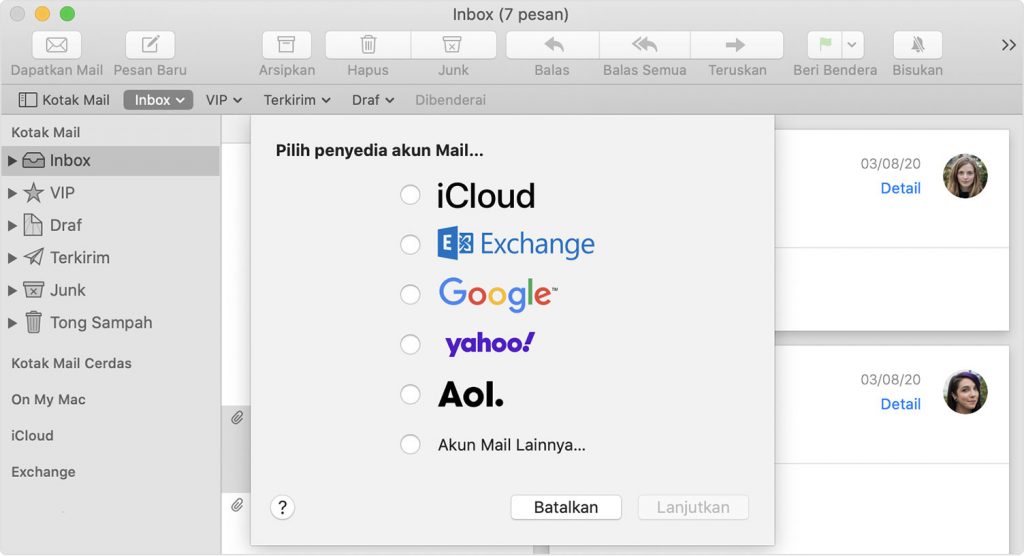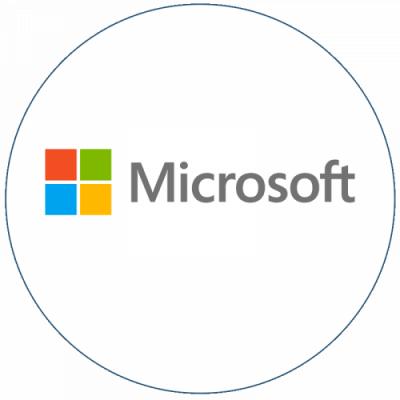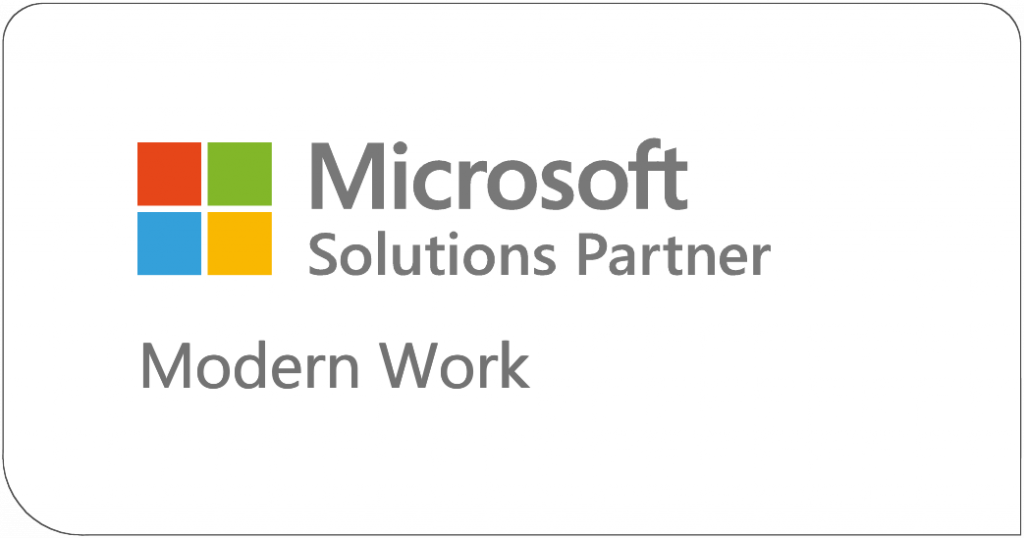KBA-01317-R1R8
Summary
1. Export mailboxes to create a copy of your mailbox
Select one or more mailboxes, then choose Mailbox > Export Mailbox.
Choose a folder or create a new folder, then click Choose.
Mail exports the mailboxes as .mbox packages. If you previously exported a mailbox, Mail doesn’t overwrite the existing .mbox file; it creates a new .mbox file, such as My Mailbox 3.mbox.
2. Set up a new MAC Mail account with the Exchange credentials that Universal IT provided.
3. Import mailbox to Universal Exchange
Choose File > Import Mailboxes.
Select the email app you want to import messages from.
If you’re importing a mailbox exported from Mail, or a folder (such as POP-eharrold@mail.example.com) from the ~/Library/Mail/V2 folder on another Mac, choose Apple Mail.
Follow the instructions that appear.
Make sure the app you’re importing from is active, because some of the options require it.
If you’re importing messages from a Windows or UNIX computer, select “Files in mbox format,” then locate the folder containing the files.
If the email app you’re switching from isn’t listed, click Cancel. Consult the documentation for the other app to learn how to export messages in mbox format (most email apps can). Then import the mbox files.
Reorganize the imported messages, if you like.
The messages are in a new mailbox called Import in the Mail sidebar. You can drag folders and messages from the Import mailbox to new or existing mailboxes, then delete the Import mailbox.